Create or upload a logo
If you already have a logo to display on your page, you can upload that and use our resize tool to format it to fit.
Once the logo is uploaded, use the Resize tool to resize & crop your image file
This is the window that will open:
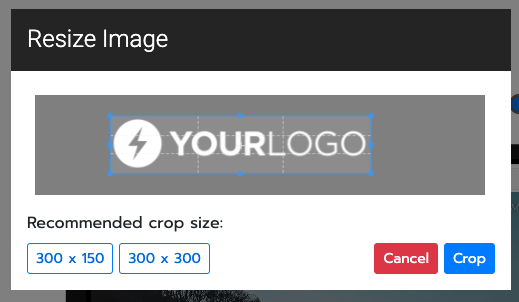
Tips for the crop/resize tool
- Use the "Recommended crop size" buttons to auto-set the crop box to an ideal size
- Once the box size is set, scroll within the cropper window to resize the logo
- Finally, drag the resized logo so that the blue cropper box surround it
- Adjust the blue box to crop out any empty space
- Press the blue "Crop" button to save the resized image
No Logo? Create One!
If you don't have a logo, feel free to use our generator to create a basic one for you.

Was this article helpful?
That’s Great!
Thank you for your feedback
Sorry! We couldn't be helpful
Thank you for your feedback
Feedback sent
We appreciate your effort and will try to fix the article